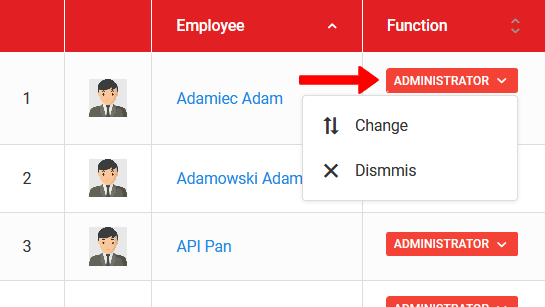Para agregar un rol a un usuario, haz clic en la opción "agregar rol" en el menú derecho (última columna) del empleado. Recuerda que un usuario puede tener varios roles de club al mismo tiempo, pero siempre se tratará como activo el rol con el nivel más alto de autoridad. Esto significa que si tienes, por ejemplo, los roles de coordinador y contador, entonces a pesar de que el rol de contador está dedicado a los módulos financieros, como el coordinador también tiene acceso a estos módulos y está más alto en la jerarquía de roles, al intentar ingresar al módulo de contribuciones, el rol de coordinador se activará por defecto.